How to Customize a Pie Chart in Excel

Table of Contents
How to Customize a Pie Chart in Excel
A pie chart is a great way to visualize data. Excel provides many options for customizing your pie chart, which include changing the colors and adding text. You can also alter the size and shape of your pie. If you want to learn the basics of how to customize a pie chart in Excel, you’ve come to the right place! Keep reading to learn more.
How to Change the Pie Chart Colors in Excel
To change the colors of your Excel pie chart, you can use the Formatting Palette. First, select the pie chart that you want to format. Then, click on the “Format” tab and select “Chart Styles.” In the “Chart Styles” window, choose the style you want to use for your pie chart.
If you want to change the color of a specific slice of the pie, first select the piece you want to change. Then, click on the “Format” tab and select “Shape Outline.” Finally, select a color for your slice in the “Shape Outline” window.
Excel allows you to add a legend to your pie chart, which can help readers understand the data. To add a legend to your pie chart, you will need to do the following:
Click on the pie chart where you want to add a legend. Then, in the “Chart Tools” tab, click on “Layout” and then select “Legend.”
Now drag the legend anywhere on your chart. You can also resize it by clicking and dragging one of the corners.
How to Format the Legend
To change the formatting of your legend, go back to the “Layout” tab and select “Legend Properties.” From there, you can choose different colors and fonts for your legend. There are many ways to format the legend, and the method you choose will largely depend on the specific chart and its intended purpose.
First, you may want to consider aligning the legend on the right or left side of the chart rather than centering it. This can make the chart easier to read and understand. Additionally, you may want to consider using a different font color or size for the legend text in order to make it stand out more.
How to Format the Data Series
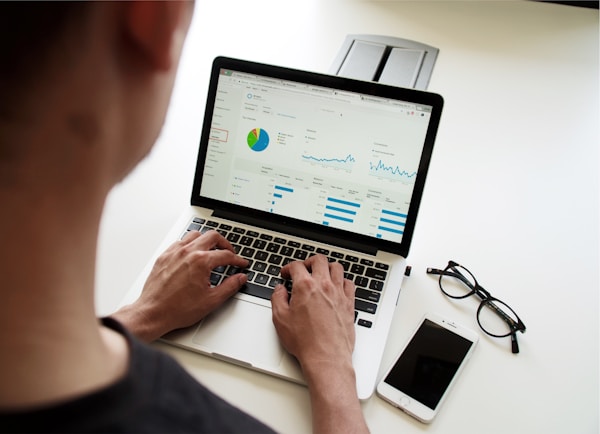
The data series in a pie chart consists of the individual slices of the pie. To format the data series, you can change the color, size, and shape of the sections.
To change the color of a slice, select that slice and then click on the fill color button on the toolbar. The fill color button is located in between the border and line buttons. To choose a different color, click on one of the colors in the palette, or use one of the other methods described below to specify a custom color.
To change the size of a slice, select the slice and then drag one of its sizing handles. Sizing handles are small squares that appear at each corner and midpoint of a selection rectangle when you move your mouse pointer over it. Changing the sizing may be necessary if the pie chart auto resizes.
To change the shape of a slice, select it and then click on one of these Shape Buttons: Circle, Square, Triangle pointing up, or Triangle pointing down.
One of the most important benefits of formatting a data series is that it can help you to identify trends and patterns. When the data is properly formatted, it is easier to spot these changes. This can be especially helpful when you are trying to make predictions or forecast future data.
Pie charts are a great way to visualize data, but they can be made even more effective when you adapt them to fit the specific needs of your data. With the above tips, you can easily customize a pie chart in Excel, so you can present your information in an accurate and visually appealing way.


